COMPUTER APPLICATION TECHNOLOGY PAPER 1 GRADE 12 QUESTIONS - NSC PAST PAPERS AND MEMOS FEBRUARY/MARCH 2018
Share via Whatsapp Join our WhatsApp Group Join our Telegram GroupCOMPUTER APPLICATION TECHNOLOGY
PAPER 1
GRADE 12
NSC PAST PAPERS AND MEMOS
FEBRUARY/MARCH 2018
INSTRUCTIONS AND INFORMATION
- Owing to the nature of this practical examination, it is important to note that, even if you complete the examination early, you will NOT be permitted to leave the examination room until all the administrative functions associated with the examination have been finalised. During the examination, normal rules regarding leaving the examination room apply.
- Enter your examination number in the header or footer of EVERY document that you create or save, where applicable.
- The invigilator will give you a CD/DVD/flash disk containing all the files needed for the examination OR you will be told where the files can be found on the network or computer. If a CD/DVD has been issued to you, you must write your examination number and centre number on the CD/DVD. If you are working on the network, you must follow the instructions provided by the invigilator/educator.
- A copy of the master files will be available from the invigilator. Should there be any problems with a file, you may request another copy from the invigilator.
- This question paper consists of SEVEN questions.
- Answer ALL the questions.
- Ensure that you save each document using the file name given in the question paper. Save your work at regular intervals as a precaution against possible power failures.
- Read through each question before answering or solving the problem. Do NOT do more than is required by the question.
- At the end of the examination, you must hand in the CD/DVD/flash disk given to you by the invigilator with ALL your answer files saved onto it, OR you should make sure that ALL your answer files are saved on the network/computer as explained to you by the invigilator/educator. Make absolutely sure that all files can be read. Do NOT save unnecessary files/folders. Do NOT hand in duplicate answer files/folders.
- The information sheet that has been provided with the question paper MUST BE COMPLETED AFTER THE THREE-HOUR EXAMINATION SESSION. Hand it to the invigilator at the end of the examination.
- During the examination, you may consult the offline help functions of the programs that you are using. You may NOT use any other resource material.
- Unless instructed otherwise, use formulae and/or functions for ALL calculations in spreadsheet questions. Use absolute cell references only where necessary to ensure that formulae are correct when you copy them to other cells in a spreadsheet.
- NOTE: All formulae and/or functions should be inserted in such a manner that the correct results will still be obtained even if the data changes.
- If data is derived from a previous question that you could not answer, you should still proceed with the questions that follow.
- In all questions involving word processing, you should set the language to English (South Africa). The paper size is assumed to be A4 Portrait, unless instructed otherwise.
- Ensure that the regional settings are set to South Africa and date and time settings, number settings and currency settings are set correctly.
- The examination folder/CD/DVD/flash disk that you receive with this question paper contains the files listed below. Ensure that you have all the files before you begin with this examination.
- 1Luck Image file
- 1Pat Word processing file
- 1StPat Image file
- 2Place Word processing file
- 3Cost Spreadsheet file
- 4Dublin Spreadsheet file
- 5Data Database file
- 6Button Image file
- 6Eye Image file
- 6Flag Image file
- 6Lep Image file
- 6Quiz HTML file
- 6Rip Image file
- 6Three Image file
- 7New Database file
- 7Old Database file
- 7St Word processing file
- 7Top Word processing file
QUESTIONS
SCENARIO |
QUESTION 1: WORD PROCESSING
Open the 1Pat word processing document, which contains background information about St. Patrick's Day, and insert your examination number in the header or the footer.
1.1 Change the font size of the whole document to 12 pt AND fully justify the text. (2)
1.2 Make the following changes to the heading 'ST. PATRICK'S DAY HISTORY AND TRADITIONS' at the top of the first page:
- Change this heading to any WordArt.
- Fill the text with any green colour.
- Change the text outline to 3 pt. (3)
1.3 Certain words in the document contain the symbols '㜀', which is not English text.
Replace these symbols every time they occur with the letters 'fi' to make the words meaningful. (3)
1.4 Find the text 'insert citation' in the second paragraph. Replace this text with a citation as follows:
- The citation must refer to the existing website source 'Happy St. Patrick's Day'. Select 'Yes' if a warning message appears.
- Display only the title of the website. (3)
1.5 Find the text 'soda bread' in the second paragraph.
Insert a footnote at this text as follows:
- Use the '♣' symbol (Symbol, character code 167) as the footnote custom mark.
- Insert the text 'Bread without yeast' as the footnote text. (3)
1.6 Find the text on the first page that begins with 'Parades …' and ends with '… (prime pea-planting conditions).' and apply bullets to this text as follows:
- Insert the 1StPat image as a bullet.
- Align the bullet 0.5 cm from the margin.
- Set the text indent at 2 cm. (3)
1.7 Find the text that begins with 'Boston …' and ends with '… streets.' below the heading 'Worldwide St. Patrick's Day Parades and Celebrations' and do the following:
- Convert the selected text to a table with 2 columns.
- Change the width of the first column to 3 cm.
- Change the paragraph setting of the table to prevent the table from flowing over to the next page. (3)
1.8 Modify the 'Heading 1' style as follows:
- Change the font to small caps AND the font colour to any shade of green.
- Change the paragraph spacing to set the spacing 'after' to the same value as the spacing 'before'.
- Apply the changes automatically to all the cases where 'Heading 1' is used in the document. (4)
1.9 Use a word processing feature to replace the word 'celebrations' at the end of the document with a synonym from the word processor's list of suggestions. (1)
1.10 Insert a link to the 1Luck file in the examination folder so that it appears as an icon at the end of the document. (2)
1.11 Change the date format of the current date field in the footer to dd MMM yyyy. (1) Save and close the 1Pat document. [28]
QUESTION 2: WORD PROCESSING
Open the 2Place word processing document that contains tourist attractions that turn green for St. Patrick's Day and insert your examination number in the header or the footer.
2.1 Insert an automatic table of contents on the first page of the document as follows:
- Display only one level.
- Ensure that the heading '2. The Leaning Tower of Pisa, Italy' is included in the table of contents. (4)
2.2 Change the picture below the heading '1. The Empire State Building …' as follows:
- Edit the picture to display similar to the one shown above.
- Add any shadow effect of your choice to the picture. (2)
2.3 Find the picture below the heading '6. Selfridges Department Store, …' and do the following:
- Use the information in the comment as a caption for the picture.
- Delete the comment from the heading.
NOTE: The label of the caption should be 'Figure 4'. (3)
2.4 Find the text starting with the heading '7. Table Mountain, Cape …' and ending with '… Table Mountain National Park.' and do the following:
- Change only the selected text to landscape orientation AND let it appear on a separate page.
- Insert the text 'Table Mountain' in the footer of the landscape page only. (4)
2.5 Insert a hyperlink on the text 'Day' in the last paragraph of the document to link to the bookmark 'March'. (2)
2.6 Change the bibliography under the heading 'Bibliography' towards the end of the document as follows:
- Edit the source 'History of St. Patrick's Day' so that the month in which the website was accessed is July instead of August.
- Remove the source 'Tourism Ireland announces Global Greening line-up for St. Patrick's Day' from the document.
- Update the bibliography. (3)
2.7 Find the heading 'Table of figures' and do the following below the heading:
- Insert an automatically generated table of figures.
- Do not display the labels and figure numbers in the table of figures. (2)
2.8 Find the text 'Total number of words:' at the end of the document. Insert a field next to the text to display the number of words in the document. (2)
Save and close the 2Place document. [22]
QUESTION 3: SPREADSHEET
NOTE:
- Use formulae and/or functions for ALL calculations in the spreadsheet.
- Use absolute cell references ONLY where necessary to ensure that formulae are correct when you copy them to other cells in the same column (copy down).
- All formulae and/or functions should be inserted in such a manner that the correct results will still be obtained even if the existing data changes.
Open the 3Cost spreadsheet showing the spending habits of people celebrating St. Patrick's Day.
Work in the Spending worksheet.
3.1 Centre the data in cell A1 vertically. (1)
3.2 Change the page setup as follows:
- Change the left margin to 2 cm.
- Centre the worksheet horizontally on the page.
- Repeat row 2 at the top of each page. (3)
3.3 Column A contains an identification code for each participant, where the first participant's identification code will be 'STP 1', the second participant's identification code will be 'STP 2', et cetera.
Use a spreadsheet feature to continue the identification code numbering in column A so that every participant will have an identification code. (1)
3.4 The rand/dollar exchange rate (number of rands that buy 1 dollar) for December 2017 is indicated in cell I1. The value provided in column G is in dollars.
Insert a formula in cell H3 to determine the rand value of the items purchased (cell G3).
- Ensure that the correct answers will be displayed if the formula is copied to the rest of the cells in column H.
- Display the amount in cell H3 in the South African currency. (5)
3.5 Insert a function in cell I4 to display the word 'Green' only if a participant celebrated the day by wearing green clothes (column D) AND spent money on accessories (column E), otherwise nothing should be displayed. (6)
3.6 Insert a function in cell M3 to calculate the average amount spent (column G) by the participants.
NOTE: The amount displays in dollars. (2)
3.7 Insert a function in cell M4 to determine the total amount spent (column G) by the participants on snacks (column E) during the St. Patrick's Day celebrations.
NOTE: The amount displays in dollars. (4)
3.8 A function was inserted in cell M5 in an attempt to calculate the number of participants who attended a party (a private party or a party in a bar/ restaurant) on St. Patrick's Day.
The function does not give the correct answer. Correct the function. (2)
3.9 Copy all the information of participants who bought products online (column F) to celebrate St. Patrick's Day to the Green worksheet.
NOTE: Do NOT delete any data from the Spending worksheet. (2) Save and close the 3Cost spreadsheet. [26]
QUESTION 4: SPREADSHEET
NOTE:
- Use formulae and/or functions for ALL calculations in the spreadsheet.
- Use absolute cell references ONLY where necessary to ensure that formulae are correct when you copy them to other cells in the same column (copy down).
- All formulae and/or functions should be inserted in such a manner that the correct results will still be obtained even if the existing data changes.
Open the 4Dublin spreadsheet that shows a group of St. Patrick's Day visitors who attended the 2017 Dublin celebrations.
Work in the List worksheet.
4.1 Insert a formula in cell E3 to calculate the number of days Miriam Paterno spent in Dublin for the St. Patrick's Day celebrations. (2)
4.2 The two letters in an e-mail address, which indicate the country from which the e-mail originated, commonly known as the domain extension, appear in the Codes worksheet.
Use the country in column G and insert an appropriate LOOKUP function in cell H4 to determine the domain extension for Korea. (4)
4.3 Modify the formula in cell I5 to create a lower case e-mail address for Lucian Bradford by combining the following:
- The first letter of her name in column B
- Followed by the last four letters of her surname in column A
- Followed by the text This email address is being protected from spambots. You need JavaScript enabled to view it..' (this has already been placed in the formula in cell I5)
- Followed by the domain in column H
EXAMPLE: Miriam Paterno will be This email address is being protected from spambots. You need JavaScript enabled to view it.. (6) Work in the Summary worksheet.
4.4 The function to determine the total number of visitors from all the cities appears in cell C1.
Change the function in cell C1 to display 'True' if the total number of visitors to all the cities in cells A2:B21 is the same as the total number of all the visitors in the List worksheet, otherwise display 'False'. (5)
4.5 The total number of visitors for each country is displayed in cells A23:E43. Some of the countries and their totals are repeated.
Use a spreadsheet feature to remove all the extra entries. (1)
4.6 Change the 'USA Cities Represented' chart/graph to appear as shown below. 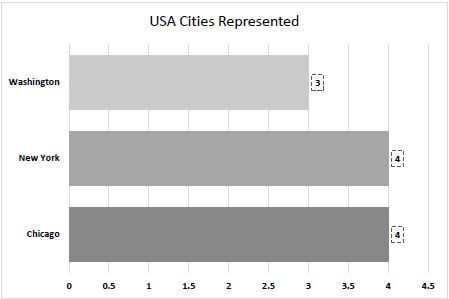
- Change the chart/graph type to the one shown in the example above.
- Display only the USA cities (Chicago, New York and Washington).
- Change the gap width between the data sets to 40%.
- Use a chart feature to vary the colours by city.
- Display the data labels with any dashed line border. (6)
Save and close the 4Dublin spreadsheet. [24]
QUESTION 5: DATABASE
Open the 5Data database which stores music and artists for St. Patrick's Day.
5.1 Information about artists available for bookings for the St. Patrick's Day celebrations is stored in the tbGroups table.
Open the tbGroups table.
5.1.1 Rename the ID field to GroupID. (1)
5.1.2 Change the field properties of the Artist field to display a drop-down list with the following options:
- Soloist
- Group
- Band (2)
5.1.3 Set the field properties of the Manager field so that it always displays in upper case. (1)
5.1.4 Change the field properties of the CellNo field to accept data in the following format only:
- '+27'
- Followed by TWO numbers and a space
- Followed by SEVEN numbers (3)
5.1.5 Change the Available field to a more suitable data type. (1)
5.1.6 Set the field properties of the DateBooked field so that:
- The user may only enter dates from 14 March 2018 to 17 March 2018
- The user is forced to enter data for this field (4)
Save and close the tbGroups table.
5.2 Open the frm5_2 form. Modify the form as follows:
- Format the Artist field to display in bold.
- Insert a label next to the ReleaseDate field to guide the user to enter data for the ReleaseDate field in the format MMM-yy.
- Remove the NoOfCDsInShop field AND its label.
Save and close the frm5_2 form. (4)
5.3 Open the qry5_3 query.
- Sort the data in alphabetical order according to the title.
- isplay only those records that do NOT have a release date OR display all the records where no copies of the CD are available in the shop.
Save and close the qry5_3 query. (5)
5.4 Open the qry5_4 query.
Change the query to display as the example below.
- Display artists who released more than one title.
- Display the artist, the number of titles released and the LAST release date on which an artist released a title.
NOTE:
- The CountOfTitle field uses the Title field and the LastOfReleaseDate field uses the ReleaseDate field. These fields will be calculated by using functions.
- The names of the fields CountOfTitle and LastOfReleaseDate may differ.
Artist | CountOfTitle | LastOfReleaseDate |
Abbey Ceili Band | 3 | 2011-02-01 |
Brian Boru Ceili Band | 2 | 2012-02-01 |
Ceili Time | 2 | |
Heather Breeze | 4 | |
Matt Cunningham Ceili Band | 22 | 2016-01-01 |
Michael Sexton Ceili Band | 2 | 2004-01-01 |
Michéal Sexton and Pat Walsh | 2 | 2005-01-01 |
PJ Hernon | 2 | 2006-01-01 |
Rise The Dust | 2 | 2015-07-01 |
Shaskeen | 4 | 2004-01-01 |
Swallow's Tail | 2 | 2011-09-01 |
Temple House Ceili Band | 2 | 2003-01-01 |
Tommy McCarthy | 5 | 1998-01-01 |
Various Artists | 4 | 2002-01-01 |
Save and close the qry5_4 query. (5)
5.5 Open the qry5_5 query.
- Modify the query to show all titles that are in 'Tape' or 'DVD' format.
- Display only the Title, Format and Price fields.
- Use a function in datasheet view to display the total of the prices as shown below.
Title | Format | Price |
Irish Set Dancing Made Easy Volume 1 DVD | € 9.00 | |
Buail Cois A | Tape | € 4.00 |
Buail Cois Eile Air | Tape | € 5.00 |
House At Home | Tape | € 12.00 |
Set Dances of Ireland Vol 1 | Tape | € 8.00 |
Set Dances of Ireland Vol 2 | Tape | € 7.00 |
Set Dances of Ireland Vol 3 | Tape | € 6.00 |
Set Dances of Ireland Vol 4 | Tape | € 6.00 |
Total | € 57.00 |
Save and close the qry5_5 query. (6)
5.6 Open the rpt5_6 report and modify the report as follows:
- Change the data source of the report from the tbCD table to the qry5_6 query.
- Insert the ZARPrice field in the detail section of the report.
- Display the label 'ZARPrice' at the top of every page.
- Group the report by artist.
- Insert a function to determine the total number of titles per group.
Save and close the rpt5_6 report. (8)
Save and close the 5Data database. [40]
QUESTION 6: WEB DESIGN (HTML)
A website was created for a quiz about St. Patrick's Day.
Open the incomplete 6Quiz web page in a web browser and also in a text/HTML editor (NOT a word processing program such as Word).
NOTE:
- Question numbers are inserted as comments in the coding as guidelines to show approximately where the answer(s) should be inserted.
- An HTML tag sheet has been attached for reference.
Your final web page should look like the example below.
NOTE: Use the example on the previous page to help you with this question.
6.1 Change the font of the heading 'St. Patrick's Day' to 'Forte' AND the font size to 10 pt. (3)
6.2 Change the top row of the table which contains the text 'Quiz for St. Patrick's Day' as follows:
- Merge the cells over the four columns.
- Vertically align the data to the top of the cell. (2)
6.3 Change the shading of the column headings in the second row to white. (2)
6.4 Change the bullets of the answers to the first question, '1. St. Patrick's Day is celebrated …', to numbering in the format A, B and C. (2)
6.5 The tag <input type="text"> is used to provide a space to enter data. A space to enter answers is provided for every question, except the first question.
Enter the tags to provide a space to enter the answer to the first question. (2)
6.6 Insert a hyperlink on the word 'Look' in the third row and fourth column to link to the 6Rip image in the examination folder. (1)
6.7 Modify the HTML code for the second question, '2. Where was St. Patrick born?', to appear in the same format as all the other questions. (2)
6.8 Correct the tags for the image in the fourth column of the fourth question, '4. What does leprechaun mean?', to display correctly. (2)
6.9 Even though all the elements for the sixth question have been added to the HTML file, they do not display in the browser. Add the necessary tags to display the sixth question correctly. (2)
6.10 Find the 6Button image at the bottom of the web page. Set the height and width of the image to 30. (2)
Save and close the 6Quiz web page. [20]
QUESTION 7: GENERAL
7.1 Open the 7St word processing document, which contains many interesting St. Patrick's Day traditions, and do the following:
7.1.1 Reject ALL track changes in the document. (1)
7.1.2 Insert a comment on the word 'Biography'. The comment must read 'See Source'. (2)
7.1.3 Find the picture on the third page, which is made up of seven images, and do the following:
- Edit the picture so that only six images appear as a single picture, as shown below.
- Save the remaining seventh image as a file called Saint in your examination folder and remove this image from the document.
 (4)
(4)
7.1.4 Find the 'Entry form' on the last page of the document and edit it as follows:
- Find the text form field next to the text 'Name and Surname' and set the maximum length to 30.
- Find the drop-down form field next to the text 'Category'. Add the option 'Dance' and display the list in alphabetical order.
- Change the default value of the check box form field next to the text 'Male' to be unchecked.
- Insert a text form field next to the text 'Date of Birth' so that it accepts a date of birth in any date format. (6)
Save and close the 7St document.
7.2 Open the 7New and 7Old databases.
Import the data from the tbDanceArticles table in the 7Old database to the 7New database.
Save and close the 7New and 7Old databases. (2)
7.3 The 7Top document contains a table with information about St. Patrick's Day organisers who collect money for charity.
Open the 7Top document and do the following:
- Determine the TOP TEN FEMALE charity collectors younger than 30 who collected the largest amount.
- Display ONLY the records of the top ten female charity collectors, ranked from the largest amount to the smallest amount.
NOTES:
- You may use any method/application to obtain the information.
- The information of the top ten female charity collectors must be saved in the 7Top document.
Save and close the 7Top document. (5)
[20]
TOTAL: 180
HTML TAG SHEET
Basic Tags | |
Tag | Description |
<body></body> | Defines the body of the web page |
<body bgcolor="pink"> | Sets the background colour of the web page |
<body text="black"> | Sets the colour of the body text |
<head></head> | Contains information about the web page |
<html></html> | Creates an HTML document – starts and ends a web page |
<title></title> | Defines a title for the web page |
<br/> | Inserts a line break |
<!-- --> | Comment |
Text Tags | |
Tag | Description |
<hl></hl> | Creates the largest heading |
<h6></h6> | Creates the smallest heading |
<b></b> | Creates bold text |
<i></i> | Creates italic text |
<font size="3"></font> | Sets size of font, from "1" to "7" |
<font color="green"> </font> | Sets font colour |
<font face="Times New Roman"></font> | Sets font type |
Links Tags | |
Tag | Description |
<a href="/URL"></a> | Creates a hyperlink |
<a href="/URL"><img src="name"></a> | Creates an image link |
<a name="NAME"></a> | Creates a target location in the document |
<a href="#NAME"></a> | Links to a target location created somewhere else in the document |
Formatting Tags | |
Tag | Description |
<p></p> | Creates a new paragraph |
<p align="left"> | Aligns a paragraph to the "left" (default), can also be "right", or "center" |
<br/> | Inserts a line break |
<ol></ol> | Creates a numbered list |
<ol type="A","a", "I","i","1"></ol> | Defines the type of numbering used |
<ul></ul> | Creates a bulleted list |
<ul type="disc", "square","circle"> </ul> | Defines the type of bullets used |
Formatting Tags continued | |
Tag | Description |
<li></li> | Inserted before each list item, and adds a number or symbol depending upon the type of list selected |
<img src="/name"> | Adds an image |
<img src="/name" align="left"> | Aligns an image: can be "left", "right"; "bottom", "top", "middle" |
<p align= "center"><img src="/name"></p> | Aligns an image to the "center" |
<img src="/name" border="1"> | Sets size of the border around an image |
<img src="/name" width="200" height ="200"> | Sets the height and width of an image |
<img src="/name" alt= "alternative text"> | Displays alternative text when the mouse hovers over the image or when the image is not found |
<hr/> | Inserts a horizontal line |
<hr size="3"/> | Sets size (height) of a line |
<hr width="80%"/> | Sets width of a line, in percentage or absolute value |
<hr color="ff0000"/> | Sets the colour of the line |
Table Tags | |
Tag | Description |
<table></table> | Creates a table |
<tr></tr> | Creates a row in a table |
<td></td> | Creates a cell in a table |
<th></th> | Creates a table header (a cell with bold, centred text) |
<table width="50"> | Sets the width of the table |
<table border="1"> | Sets the width of the border around the table cells |
<table cellspacing="1"> | Sets the space between the table cells |
<table cellpadding="1"> | Sets the space between a cell border and its contents |
<tr align="left"> | Sets the alignment for cell(s) ("left", can also be "center" or "right") |
<tr valign="top"> | Sets the vertical alignment for cell(s) ("top", can also be "middle" or "bottom") |
<td colspan="2"> | Sets the number of columns a cell should span |
<td rowspan="4"> | Sets the number of rows a cell should span |
INPUT MASK CHARACTER SHEET
CHARACTER | DESCRIPTION |
0 | Digit (0 to 9, entry required; plus [+] and minus [–] signs not allowed) |
9 | Digit or space (entry not required; plus and minus signs not allowed) |
# | Digit or space (entry not required; spaces are displayed as blanks while in Edit mode, but blanks are removed when data is saved; plus and minus signs allowed) |
L | Letter (A to Z, entry required) |
? | Letter (A to Z, entry optional) |
A | Letter or digit (entry required) |
a | Letter or digit (entry optional) |
& | Any character or a space (entry required) |
C | Any character or a space (entry optional) |
. , : ; - / | Decimal placeholder and thousand, date, and time separators (The actual character used depends on the settings in the Regional Settings Properties dialog box in Windows Control Panel.) |
< | Causes all characters to be converted to lower case |
> | Causes all characters to be converted to upper case |
! | Causes the input mask to display from right to left, rather than from left to right. Characters typed into the mask always fill it from left to right. You can include the exclamation point anywhere in the input mask. |
\ | Causes the character that follows to be displayed as the literal character (for example, \A is displayed as just A) |
CENTRE NUMBER ___________________________________________________________
EXAMINATION NUMBER _______________________________________________________
WORK STATION NUMBER______________________________________________________
SUITE USED
(Mark appropriate box with a cross (X)) WEB BROWSER USED (QUESTION 6)
(Mark appropriate box with a cross (X))
Microsoft Office 2010 | Microsoft Office 2013 | Microsoft Office 2016 | Office 365 |
Mozilla Firefox | Google Chrome | Internet Explorer | Other (Specify) |
FOLDER NAME_______________________________________________________________ Tick if saved and/or attempted.
Question Number | File name | Saved (✔) | Attempted (✔) | Maximum mark | Mark achieved | Marker | SM | CM | IM/EM |
1 | 1Pat | 28 | |||||||
2 | 2Place | 22 | |||||||
3 | 3Cost | 26 | |||||||
4 | 4Dublin | 24 | |||||||
5 | 5Data | 40 | |||||||
6 | 6Quiz | 20 | |||||||
7 | 7St | 20 | |||||||
7New | |||||||||
7Top | |||||||||
TOTAL | 180 | ||||||||
Comment (for office/marker use only)
__________________________________________________________________________________________________________________
__________________________________________________________________________________________________________________
 (4)
(4)