COMPUTER APPLICATION TECHNOLOGY PAPER 1 GRADE 12 MEMORANDUM - NSC EXAMS PAST PAPERS AND MEMOS NOVEMBER 2020
Share via Whatsapp Join our WhatsApp Group Join our Telegram GroupCOMPUTER APPLICATIONS TECHNOLOGY PAPER 1
GRADE 12
NOVEMBER 2020
MEMORANDUM
NATIONAL SENIOR CERTIFICATE
IGNORE SPELLING IN ALL CASES WHERE IT WOULD NOT HAVE ANY IMPACT ON THE ANSWER.
QUESTION 1 File name: 1Pyramids Total Q1: 29
1.1 Picture
- Picture width changed to 21 cm ✓
- Picture positioned over top edge and across width of page ✓
- All empty paragraphs below picture removed ✓
(3)
1.2 Heading
- Strikethrough removed from whole heading ✓
- Character spacing expanded ✓ by 1.5 pt ✓
- Heading horizontally centred ✓
(4)
1.3 Source
- Website source added ✓
- Author 'Nina Sen' added ✓ (Accept Sen, Nina OR any variation of Nina Sen)
- Year '2012', Month 'September' OR 09 OR 9, Day '6' ✓
- Added in the appropriate places ✓
(4)
1.4 Find and replace
- Nonbreaking spaces replaced with a single normal space ✓ (some replacements)
- All 14 occurrences of nonbreaking spaces replaced✓ (Find nonbreaking spaces (^s), no occurrences)
(2)
1.5 Indent: 'One of …'
- First line indent ✓
- Left or hanging indent set at 2 cm ✓
- Right indent set at exactly 14 cm on ruler ✓(1.92 cm in dialog box)
(3)
1.6 Line and Paragraph spacing: 'The grand …'
- Paragraph spacing after changed to 8 pt ✓
- Line spacing set to 'Multiple' ✓
- At 1.4 ✓
(3)
1.7 Paragraph settings: 'Insert here'
'Page break before' selected on text 'Insert here' ✓ (Do NOT allocate mark for Page Break)(1)
1.8 File inserted as icon
- File 1Structure inserted ✓ (Alt + F9)
- As icon ✓
- Icon named as 1Structure ✓
(3)
1.9 Caption
- Picture 'cropped' to remove only text below✓
- Caption label changed to Structure ✓(Alt + F9, {Seq Structure \* alphabetic})
- Caption label numbering changed to a, b, c, … ✓
(3)
1.10 Watermark
- Text watermark inserted ✓
- Text 'Ancient' ✓
- Watermark displays only on first page ✓
(3)
Total for QUESTION 1
[29]
QUESTION 2 File name: 2Building Total Q2: 21
2.1 Cover page
- Exam number inserted in 'Author' form control ✓
- Abstract form control removed ✓ (With or without text)
(2)
2.2 Page border
Page borders removed from document ✓ (1)
2.3 Table of Contents {TOC\h\z\t"Heading 1,2,Title,1"}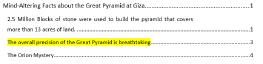
- Two 'Heading 2' style headings changed to 'Heading 1' style headings ✓
- Table of Contents inserted ✓
- Table of Contents options set to 'Title' style level 1 and 'Heading 1' style level 2 ✓
(3)
2.4 Page numbering
- Any automatic page numbering inserted ✓
- Page numbers inserted anywhere in the left page margin ✓ (Accept any format containing 'Page')
- Page after Table of Contents page numbered as 'Page 1' ✓(No page numbers on or before TOC page)
(3)
2.5 Table to text
- Table converted to text ✓ with tabs at 4 cm ✓
- Hanging indent set to tab position ✓
- Text alignment set to justify ✓ (No mark if table)
- Any solid paragraph border inserted ✓
(5)
2.6 Citation
- Citation displays only author✓(Year suppressed. Ignore if Title NOT suppressed.)
- Page number 'p. 433' inserted✓
(2)
2.7 Picture
- Picture background removed ✓
- Text wrapping set to 'Tight'/'Through' ✓
- Picture moved to approximate correct position✓
(3)
2.8 Cross reference
- Cross reference to 'ForEver' bookmark inserted ✓ (Alt + F9, {PAGEREF ForEver \h })
- Only page number displays ✓
(2)
Total for QUESTION 2
[21]
QUESTION 3 File name: 3Tourists Total Q3: 27
- Mark the questions from the formulae and not the values/answers in the cell.
- Check against candidate's actual work (Cell references may differ, depending on the candidate's response).
- Candidate may use multiple formulae or cells as 'building blocks' to reach answers.
- Named ranges can be used instead of cell references.
- The answers must still be correct even if changes are made to the existing data.
Data worksheet
3.1 Row 1:
- Cells A1:I1 merged and centred ✓
- Font size increased to 13 (All text) ✓
(2)
3.2 Cell C3:
=MONTH(A3)
- MONTH function ✓ (A3)
- Cell format changed to 'General'/'Text' OR 'Number' with zero decimals ✓
(2)
3.3 Cell C4:
=AVERAGE(H8:H19)
- AVERAGE function ✓ (Ignore if divided by 5)
- Range: H8:H19 ✓
- Cell formatted to show no decimal places ✓
(3)
3.4 Cell C5:
=SUMIF(B8:B19,"Peak",G8:G19)
- Criteria range: B8:B19 ✓
- Criteria: "Peak" ✓
- Sum range: G8:G19 ✓
(3)
3.5 Cell I8 (Check for building blocks):
=IF(SUM(C8:G8)=H8,"Correct","Error")
OR
=IF(H8=SUM(C8:G8),"Correct","Error")
- =IF function in cell I8 ✓
- SUM function ✓
- Range (C8:G8) v (No mark if absolute cell reference)
- =H8 ✓
- Correct output ("Correct") if true✓
- Correct output ("Error") if false ✓
- Formula copied to rest of cells ✓
(7)
3.6 Conditional formatting (Check for building blocks)
- Conditional formatting applied to range C8:G19✓
- To check for below average✓ ('Below average' rule OR <752293 OR C8<AVERAGE($C$8:$G$19))
- Filled with any colour✓
(3)
Chart_Grafiek worksheet
3.7
- Chart type for 2015 data changed ✓ to column ✓
- Legend series 'Year' changed to '2018' ✓
- Legend appears to the right of the chart ✓
- 1000 separator applied to vertical axis ✓ (Check Axis Options Number setting)
- Markers inserted ✓ on 2019 data only ✓
(7)
Total for QUESTION 3
[27]
QUESTION 4 File name: 4Visitors Total Q4: 23
- Mark the questions from the formulae and not the values/answers in the cell.
- Check against candidate's actual work (Cell references may differ, depending on the candidate's response).
- Candidate may use multiple formulae or cells as 'building blocks' to reach answers.
- Named ranges can be used instead of cell references.
- The answers must still be correct even if changes are made to the existing data.
Pyr_Pir worksheet
4.1 Page layout
- Page orientation set to landscape ✓
- Row 2 set to repeat at top of each page ✓
(2)
4.2 Cell D3 (Check for building blocks):
=RIGHT(C3,LEN(C3)-FIND("@",C3))
OR
=RIGHT(C3,LEN(C3)-SEARCH("@",C3))
OR
=MID(C3,FIND("@",C3)+1,LEN(C3)-FIND("@",C3))
OR
=MID(C3,FIND("@",C3)+1,LEN(C3))
- Determine the position of the @ ✓ in cell C3 with FIND/SEARCH function ✓
- Determine the length of string ✓ in cell C3 with LEN function
- Extract text AFTER ✓ the "@" with MID/RIGHT function ✓
(5)
4.3 Cell F4:
=VLOOKUP(E4,Code_Kode!$A$2:$C$43,3)
OR
=VLOOKUP(E4,Code_Kode!$A$1:$C$43,3)
OR
=XLOOKUP(E4,Code_Kode!$A$2:$A$43,Code_Kode!$C$2:$C$43)
- VLOOKUP OR XLOOKUP function ✓
- Lookup value: E4✓
- Table array: Code_Kode!A2:C43 ✓(OR Code_Kode!$A$1:$C$43)
- Row index number: 3✓
- Absolute cell referencing ✓
(5)
4.4 Cell H5 (Check for building blocks):
=ROUNDDOWN(((TODAY()-G5)/365.25),0)
OR
=ROUNDDOWN(DAYS360(G5,TODAY())/360,0)
OR
=ROUNDDOWN(DAYS(TODAY(),G5)/365.25,0)
OR
=ROUNDDOWN(YEARFRAC(G5,TODAY()),0)
OR
=TRUNC(((TODAY()-G5)/365.25),0)
OR
=INT((TODAY()-G5)/365.25)
- ROUNDDOWN ( ,0) ✓ (Allocate mark if INT OR TRUNC was used)
- TODAY() ✓ OR NOW()
- - ✓
- G5) ✓
- Correct order of subtraction ✓
- / 365.25 ✓ (Accept 365 OR 360 if DAYS360 function was used)
(6)
4.5 Cell I14 (Check for building blocks):
=IF(H14<60,IF(F14="Giza","Yes","No"),"No")
OR
=IF(H14<=59,IF(F14="Giza","Yes","No"),"No")
OR
=IF(H14>=60,"No",IF(F14="Giza","Yes","No"))
- Criteria 1: check for <60 OR <=59 ✓
- Criteria 2: check for "Giza" ✓
- Correct output ("Yes") if both true ✓
- Correct output ("No") if both false ✓
- Correct output ("No") if age (<60) is false✓
(5)
Total for QUESTION 4
[23]
QUESTION 5 File name: 5Egypt Total Q5: 40
Table: tbl5_1
5.1.1 Field: TSurname
Allow for duplicates ✓ (Yes (Duplicates OK))(1)
5.1.2 Field: TBirthDate
Date displays in 'Short Date' format ✓(1)
5.1.3 Field: TAge
Decimal places set to 0 ✓(1)
5.1.4 Field: EContact
Validation rule: Like *@*<br< a=""> />o * ✓
- @ ✓
- * ✓(3)
- *
5.1.5 Field: TType
Field size changed to 4 ✓(1)
5.1.6 Input Mask: <.LL? OR .<LL?
- < ✓
- . ✓ (Accept in combination with /, \ or " ")
- LL ✓
- ? ✓
(4)
5.1.7 Field: PyramidCode
Text align is set to 'Center' ✓(1)
5.1.8 Field: PyramidSite
- Combo box created ✓
- Row source: tblSites ✓ (14 options in combo box) (2)
5.1.9
Field: TPhoto
- Any picture inserted for 'Peter Andrews' ✓
- 5Andrews picture inserted ✓ (Accept linked icon) (2)
Form: frm5_2
5.2
- Fields are in order TSurname, TName, EContact and TPhoto✓
- Examination number replaces the form heading ✓
- Date field inserted in form header ✓ (Do not accept typed date)
- EContact field shaded to any colour ✓ (Accept shadow or shade. Not label)
(4)
Query: qry5_3
5.3
- Total row switched on ✓
- Pyramid: COUNT✓
- Site criteria: "Giza"✓
(3)
Query: qry5_4
5.4
- Surname field moved to before Name field ✓
- Criteria in BirthDate field: < #1960/01/01# ✓ OR <=#1959/12/31#
OR YEAR([BirthDate])<1960
OR YEAR([BirthDate])<=1959
OR LEFT([BirthDate],4)<=1959 - Criteria in DomainType field: ".org" ✓OR ✓ ".edu" ✓ (Accept "*org" OR "*edu")
- Calculated field:
Payable:[VisitorsCost] - ([VisitorsCost] * 0.15)
Payable:[VisitorsCost] - ([VisitorsCost] * 15/100)
Payable:[VisitorsCost] * 0.85 - Calculated field name: Payable: ✓
- Correct field: VisitorsCost ✓
- 15% calculated ✓ (*15/100 OR *0.15)
- Subtracted from VisitorsCost ✓ (*0.85 OR –[VisitorsCost]) (Accept 0.85 OR 85/100 for last two marks)
(Expected number of records: 37)
(9)
Report: rpt5_5
5.5
- Report saved as rpt5_5 ✓ based on tblVisitors
- Pyramid, Name, Surname, VisitorsCost fields display ✓
- Grouping on Pyramid ✓
- Function in Pyramid footer ✓
=MAX ([VisitorsCost]) ✓ - 'Maximum Amount' label added for the function✓
- Border appears around 'Maximum Amount' textbox and appears as currency ✓(Mark from Print Preview)
(8)
Total for QUESTION 5
[40]
QUESTION 6 File names: 6_1NatGeo, 6_2Facts Total Q6: 20
- This question should be marked from the HTML code.
- Numerical attribute values do not need to be in inverted commas.
6_1NatGeo
6.1.1 Centre
<center>
<h1><font face="Papyrus">PYRAMIDS</font></h1>
<p>The third of … complex mortuary temple.</p>
<p>Each massive pyramid … other features.</p>
</center>
- 'Center' OR paragraph and align tags inserted ✓
- Text 'PYRAMIDS … other features' (including picture) is centred ✓
(2)
6.1.2 Heading
<h1><font face="Papyrus">PYRAMIDS</font></h1>
- 'Heading 1' tags correctly inserted ✓
- Font tags correctly inserted✓
- 'Font face' set to "Papyrus"✓
(3)
6.1.3 Image
<img src="/6Group.jpg">
- Image tags inserted <img src …> ✓
- Image 6Group.jpg ✓ (2)
6.1.4 Hyperlink
<a href="/www.crystal.com"><h2>The Future of the Pyramids</h2></a>
- Tags for anchor inserted <a …> ✓
- To correct web address "www.crystal.com" ✓
(2)
6_2Facts
6.2
…
<font size="6"><b>TOP 3 Egyptian Pyramid Facts</b></font>
<hr/>
…
<table bgcolor="Burlywood" border="1">
<tr>
<th>No.</th>
<th>Question</th>
<th>Answer</th>
</tr>
<tr>
<td>1. </td>
<td>Which pyramids are the most well known? </td>
<td>Ancient Egyptian pyramids</td>
</tr>
…
</table>
<ul type="circle">
<li>Most Ancient Egyptian ...</li>
<li>Saqqara is a ...</li>
<li>For over 3 800 years ...</li>
</ul>
- Tag for horizontal line <hr/> inserted ✓
- Table row tags <tr></tr> inserted for table heading ✓
- Table heading tags <th></th> inserted ✓ (OR bold and centred)
- Table row tags <tr></tr> inserted twice for table rows✓
- Cell tags <td></td> inserted✓
- Cell tags <td></td> inserted for two rows ✓
- Closing table tag </table> inserted before bulleted list✓
- Unordered list tags <ul></ul> inserted around the text ✓
- Bullet type is a 'circle' ✓
- List item tags <li></li> inserted three times ✓
(10)
Closing tag(s), triangular brackets and nesting correctly used on both web pages(1)
Total for QUESTION 6
[20]
QUESTION 7 File names: 7Years, 7Invitation, 7Mail, 7InvitationMerged Total Q7: 20
7Years
Data worksheet
7.1.1 Transpose
- Correct data appears in Data worksheet ✓
- Column A is right aligned ✓
(2)
Chart worksheet
7.1.2 Chart
- Only the data series 2017 to 2019 is displayed ✓
- Data labels added ✓
- Vertical axis major units changed to 0.2 ✓
(3)
7.1.3 Chart saved as image (7Chart.jpg)
- Chart saved as a file ✓
- Saved as 7Chart.jpg ✓
(2)
Visitors worksheet
7.1.4 Cell J3: =COUNTIF(AmountSpent,">14000")
- COUNTIF function ✓
- Named Range: AmountSpent ✓ (OR cell F2:F194)
- Criteria: ">14000" ✓
(3)
7.1.5 Data validation: Column E
- In Validation List
- Option 'ord' changed to 'org' ✓ OR 'org' added to list
- Option 'gov' added to list ✓
- Validation Rule Source changed to include amendments in validation list for column E ✓ (OR $M$4:$M$9 OR $M$4:$M$10 OR 'org' added)
(3)
7Invitation/7InvitationMerged
7.2.1 Mail Merge (14 records expected)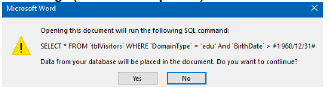
- 7Invitation linked to data source 7Mail ✓
- Data source: DomainType criteria = edu ✓
- Data source: BirthDate criteria >=1961/01/01 ✓ OR >1960/12/31
- <<Name>> replaced with field Name ✓
- Any date and time field inserted in the footer ✓ to automatically update ✓
(6)
7.2.2 Merged Document
Merged document saved as 7InvitationMerge ✓ (1)
Total for QUESTION 7
[20]
TOTAL:180